Manually disabling auto date/time in Power BI Desktop
- Brunner_BI
- Aug 15
- 3 min read
Updated: Oct 15
We all know the default setting in Power BI Desktop for auto date/time (local date tables). These hidden date tables are great for beginners who do not have a calendar table but as soon as you get a little more professional, they become quite a headache.
I recently encountered a bug in Power BI Desktop June 2025 and previous versions where I could not deactivate auto date/time. After I clicked on Ok, the button was greyed out but it never closed the window and when I hit cancel the local date tables were still there. I suspect this is due to the client VM or older version of Power BI Desktop I used because using the same file I was able to deactivate it on another machine in Power BI Desktop August 2025.

With the new TMDL view, we are able to delete local date tables manually.
UPDATE Oct 2025
After discussing this with Zoe Douglas from Microsoft, there is a much easier way to get rid of Auto Date/time via TMDL.
At the bottom of your TMDL code you should find this property

or just search for
__PBI_TimeIntelligenceEnabledThen set this to 0 and apply the changes, this should remove all local date tables and you do not have to go through the tedious steps I outlined below (how I did it manually before I knew this annotation existed).
This is how it works step by step.
1) Open TMDL view (make sure it is turned on in the preview settings)

2) Drag and drop your semantic model from the data pane on the right into the middle window (in order to keep a backup you can drop it twice into different tabs, rename one to "backup" then continue on the other tab)
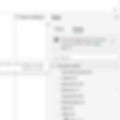
3) Press CTRL+F and search for "table Local" this should show all local date tables in your TMDL code. Now you need to manually remove them.

If you found one, scroll down to the next table and then select everything upwards until you reach the yellow highlighted text (where the local date table begins) then hit delete. This way you can make sure you do not delete anything else.
The code block always starts with "table LocalDateTable" and ends with "annotation __PBI..." this is what you need to remove.

4) Next we need to clean up the rest, variations and relationships
Search for "LocalDate" and remove all these blocks of code with "variation Variation" as well as every relationship block that has a reference to a local date table


5) Lastly there should be a DateTableTemplate reference somewhere, remove this table as well.

6) Then hit "Apply" on the top left

7) Verify if all local date tables are gone with tools like Measure Killer or DAX Studio.

Unfortunately the setting for local date tables will still be turned on so this solution might not be complete permanently.
BTW using Measure Killer you can also check before removing the local date tables if something will break down when you remove them.
It is possible that you used a date hierarchy (Year/Month etc.) from a local date table inside a visual, this will break once removed.
Run the tool, open its "Clean your model" tab, this is a paid feature unfortunately but you can request a free trial here to get it done. And then see if you have any visual using something from a local date table (like the default date hierarchies).
